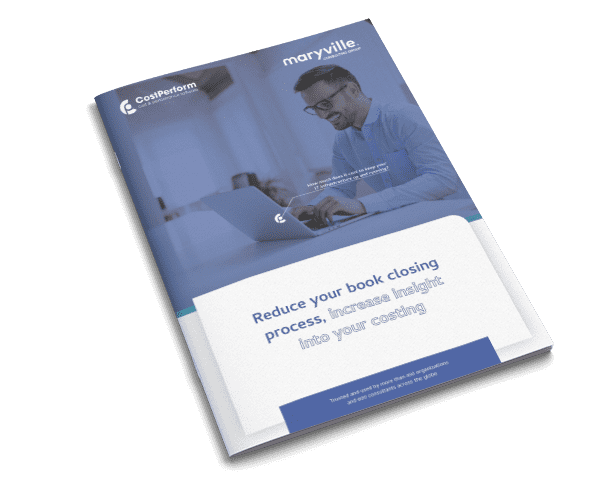Making life easier: the brand-new CostPerform Ribbon toolbar
To improve the user interface and experience of using CostPerform, we’ve added the brand-new Ribbon toolbar to the latest version of our cost management software. Read on and discover how it makes life easier.
The Ribbon toolbar is part of CostPerform version 9.3.2, our newest and biggest release ever. Read this blog to learn about the other improvements 9.3.2 brings.
Our original menu and toolbar were functional, but not specifically user-friendly. There were a lot of small buttons, making it hard to find the right function. Ribbons are a modern way of helping users find, understand, and use commands efficiently and directly with as few clicks as possible, and without trial-and-error or having to refer to the Help section.

More control
The Ribbon toolbar we’ve developed is a command bar that organizes CostPerform’s features into a series of tabs at the top of a window. This has increased the ‘discoverability’ of features and functions, enables a quicker understanding of the program, and makes users feel more in control of our cost management software. The ribbon can replace both the traditional menu bar and the toolbars, resulting in this:

As you can see above, the Ribbon toolbar has made the user interface much cleaner and more intuitive to use, as you only see the icons that are relevant for each context, like the object grid (above) or the whiteboard view (below). As you can see, the icons for the object grid are almost completely different from the icons for the whiteboard view.

Easier to find
Furthermore, similar functions are grouped together on the various tabs. The ‘Tools’ and ‘Help’ tabs are always present. Moreover, each context has a ‘Home’ tab with the most used functions in that context, but can also have other tabs that are relevant for that context. For example, the whiteboard context only has the ‘Home’ tab, but the object grid context also has ‘Edit’, ‘Reporting’, and ‘Advanced’ tabs which contain functions that are relevant for this context. Within each tab, functions that are logically related are put into groups, like the ‘File’ group in the screenshot above. Additionally, the most used buttons are bigger. All this makes it easier to find the function you’re looking for.
Single-click
The Ribbon toolbar also allows you to quickly perform certain actions, e.g. running a stored roll-up or drill-down setting with a single click, right from the toolbar:

If you still prefer using our cost management software with the old toolbar, you can deactivate the Ribbon toolbar from the ‘Display’ page in the ‘User Preferences’ section: